4.6 File Operation
M83 will pack the object schedule and the objects involved in it as a file. It will reload the schedule and all objects in the schedule while opening the file. Current filename will show beside the title of object schedule. Touch "FILE" and a file operation panel would show up.
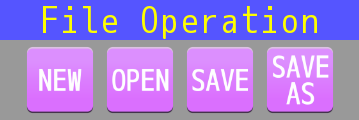
On this panel, touch "NEW" would reset the object schedule, touch "SAVE" would save the schedule to current filename, touch the "OPEN" and "SAVE AS" icons to open the file dialog.
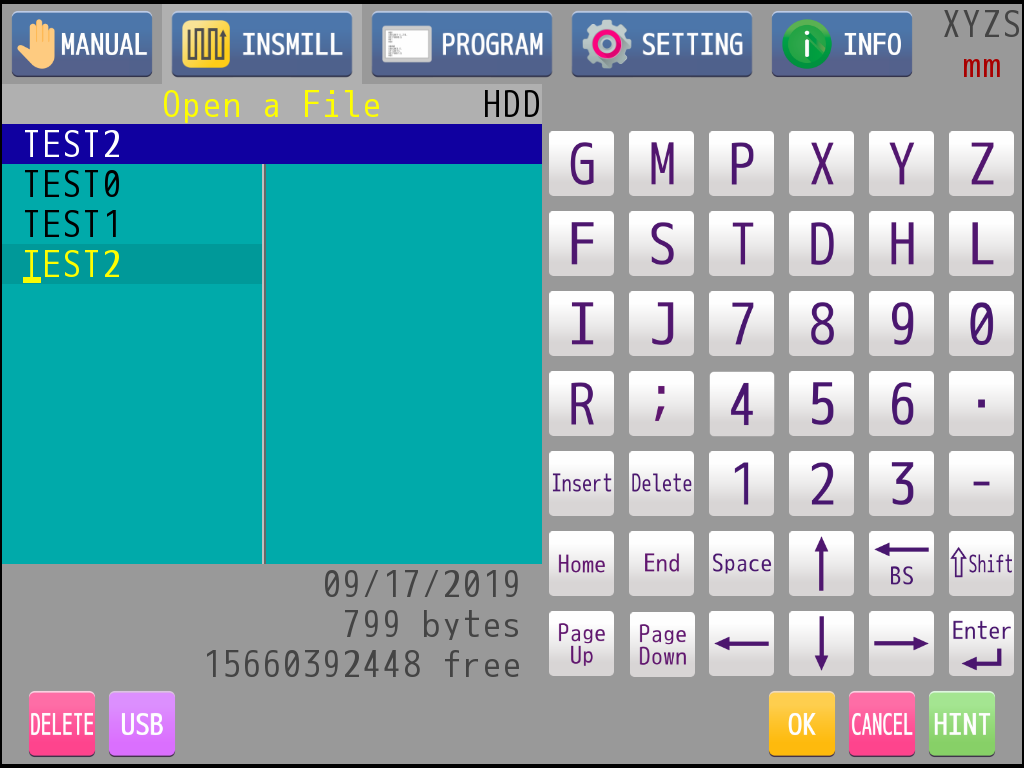
|
: |
Touch "OPEN" on the file panel to open file dialog. |
|
: |
Rotate the knob or touch to select a file. The filename of selected file will show on the filename column. |
|
: |
Filename can be entered to the filename column by keyboard directly. |
|
: |
Press key 1 to open selected file. |
|
: |
Press key 2 to quit this operation. |
|
: |
Touch "SAVE AS" on the file panel to open the file dialog. |
|
: |
Rotate the knob or touch to select an existing filename. |
|
: |
The filename to be stored in can also be entered by keyboard. |
|
: |
Press key 1 to store current object schedule in the designated filename. |
|
: |
Press key 2 to quit this operation. |
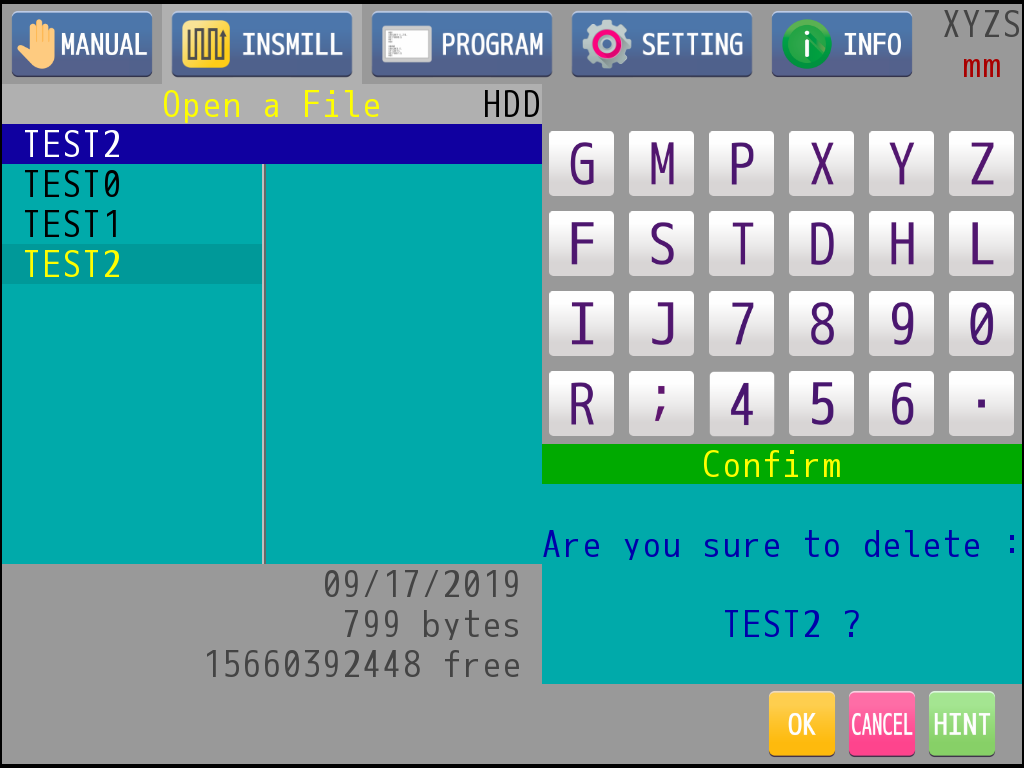
|
: |
Select an existing file and touch "DELETE" icon below. A Confirm window will pop up. |
|
: |
Press key 1 to delete selected file. |
|
: |
Press key 2 to quit this operation. |
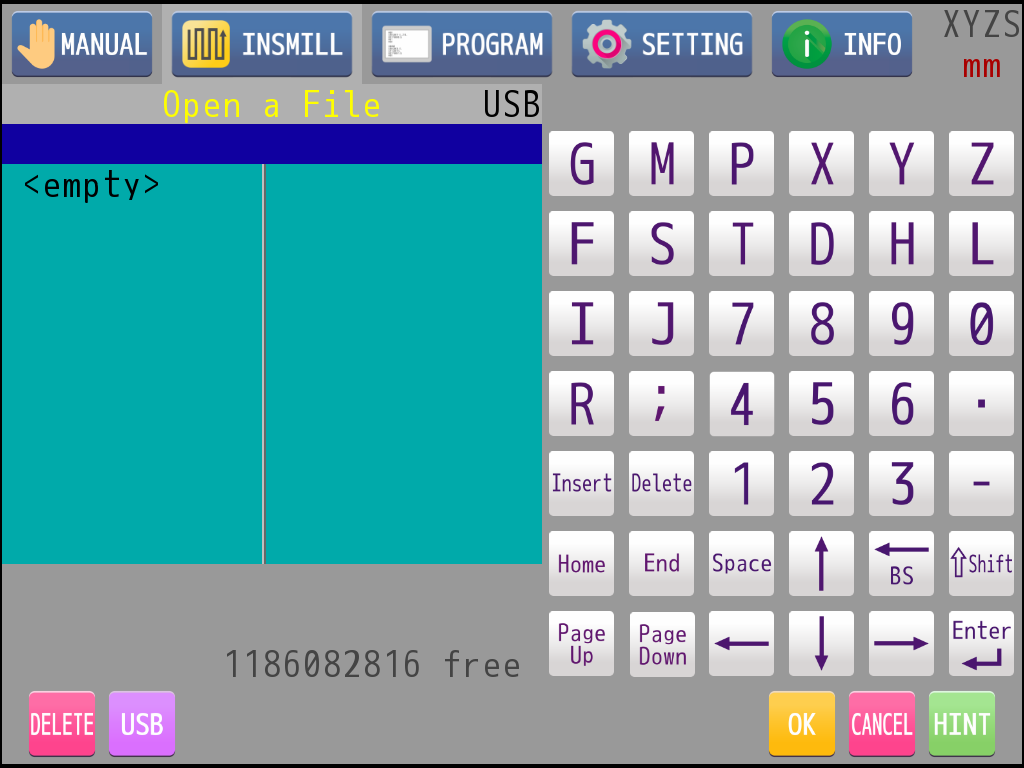
|
: |
If an USB disk is connected to M83, touch "USB" icon below to change the storage directory. Current directory will show on the upper right of the file list (HDD, USB). |