4.4 Contour Editing Page
When the object has a contour item in the geometry parameters, select the contour item and press key 1 to enter the contour editing page.
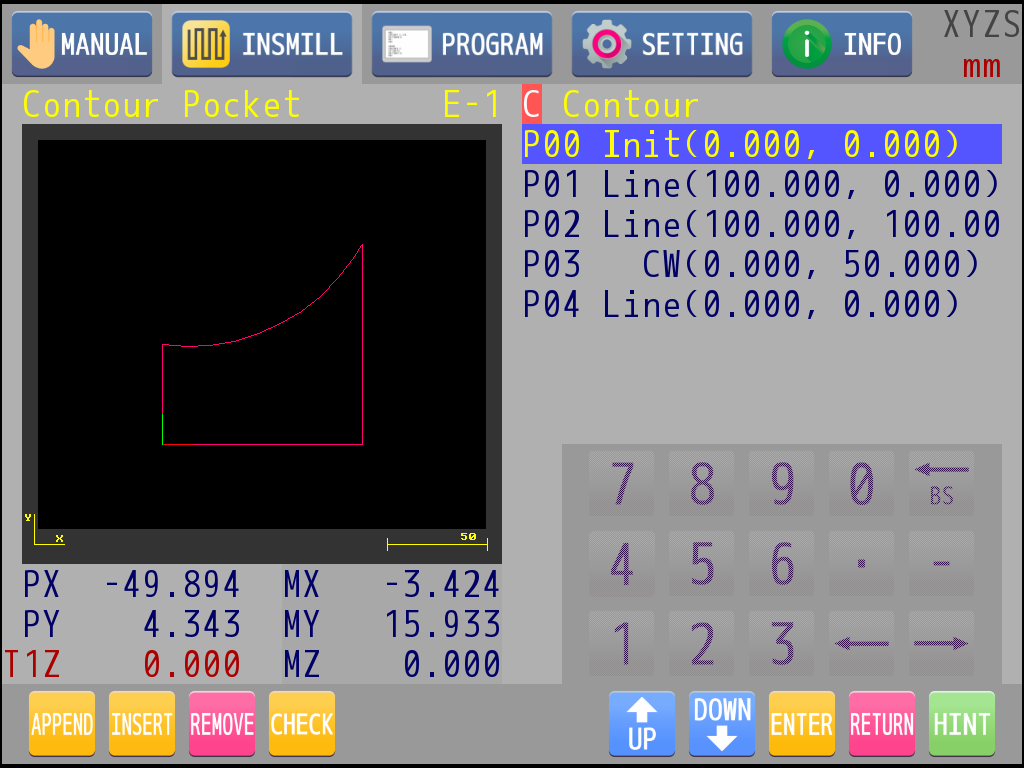
The left side of contour editing page is a synchronous preview of the contour, and the right side is the list of contour points. The contour preview will draw all points on current list. If the contour is edited or APPEND/INSERT/REMOVE, the preview will refresh. The contour point list contains up to 64 contour points, and shows information about point number, segment type, and position value.
|
: |
Rotate the knob or touch to select the contour point. |
|
: |
Press key 1 to enter the edit page of the selected contour point. |
|
: |
Press key 2 to exit the contour editing page and return to the object editing page. |
|
: |
Touch "APPEND" icon to add a new contour point to the end of the contour point list. |
|
: |
Touch "INSERT" icon to insert a new contour point after the current selected contour point. |
|
: |
Touch "REMOVE" icon to remove the current selected contour point. |
|
: |
Touch "CHECK" icon. It will generate and show the tool path on the preview display. |
Note: |
The tool path is generated with other parameters in the object, such as the radius of the selected tool, the mode of compensation, etc. There are certain exceptions that may cause the path could not be generated correctly. For example, when the tool diameter exceeds the width of a slot, the narrow slot cannot be processed. User must think about if the contour can fit other machining conditions when planning the contour to avoid unexpected results. |
The contour point editing page provides user the ability to modify and edit the selected contour point.
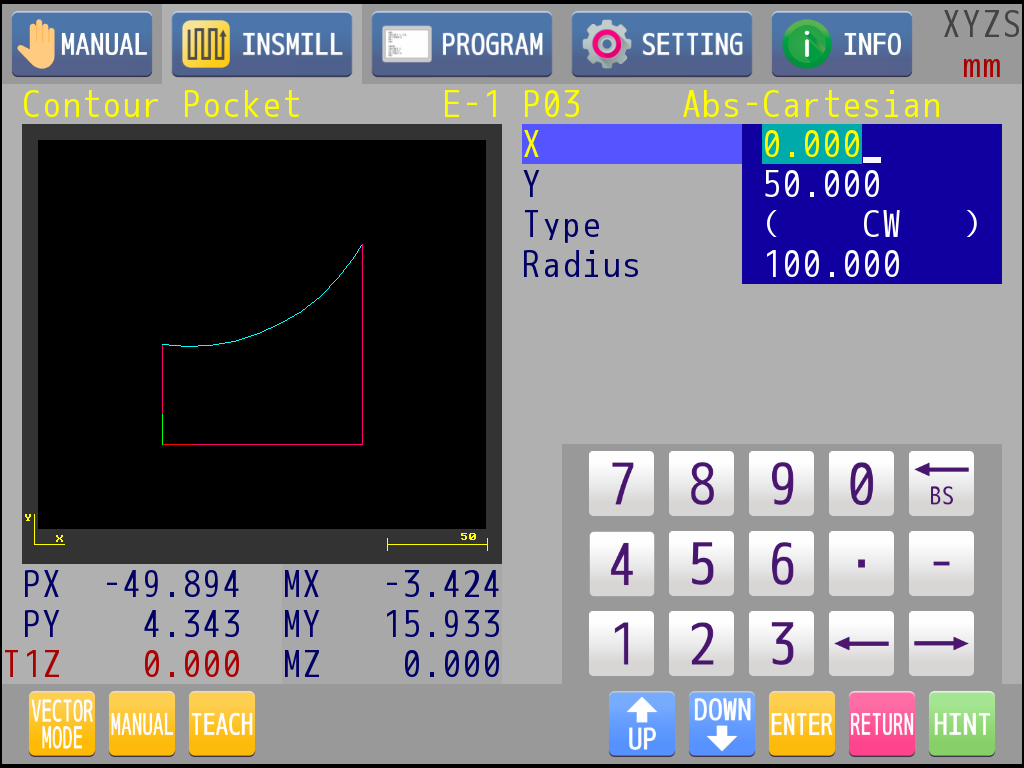
|
: |
Rotate the knob or touch can select the item to be edit. |
|
: |
Press the knob to switch the coordinate expression way, which could be "Absolute/Relative" and "Cartesian coordinate/Polar coordinate". "Absolute" means the coordinate value make a reference to the origin of program position. "Relative" means the coordinate value make a reference to previous point. "Cartesian coordinate" uses X and Y to define the position. "Polar coordinate" uses R and Theta to define the position. |
|
: |
Press key 1 at the type item to select the type of current segment, such as straight line, CW segment or CCW segment. |
|
: |
Use the numeric keypad to edit the parameters. If the segment type is CW or CCW, the radius item must be filled in. |
|
: |
Touch "MANUAL" icon to apply manual operation. The operation is the same as the manual function of the object editing page. |
|
: |
Touch "TEACH" icon to fill in position value. |
|
: |
Press key 2 to exit the contour point editing page and return to the contour editing page. |