4.1 Material
M83 offer edge finding feature here. It could calculate the dimensions of material and set the program origin on X and Y direction automatically. User only has to set the dimension and origin on Z direction after applying this.
User could define all the dimension and origin themselves without edge finding feature. The default origin is located at the center of upper surface. Please note that the origin setting here only affects the relationship between the object and the manufacture material when doing the simulation. Actual program origin must be corrected in manual page.
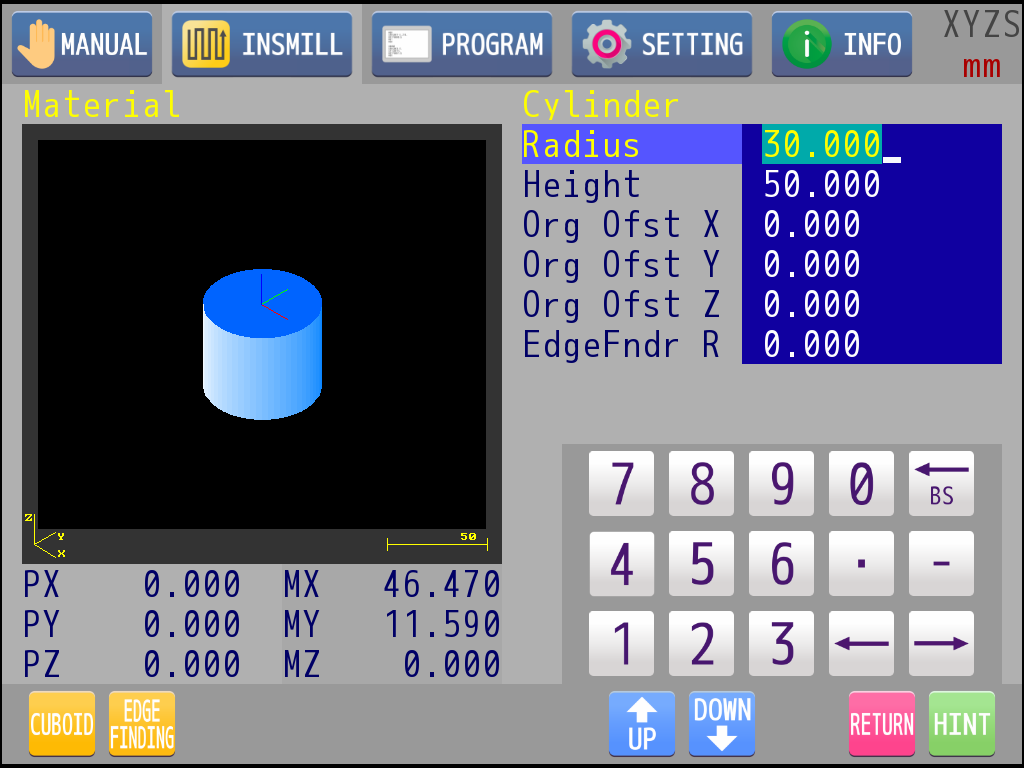
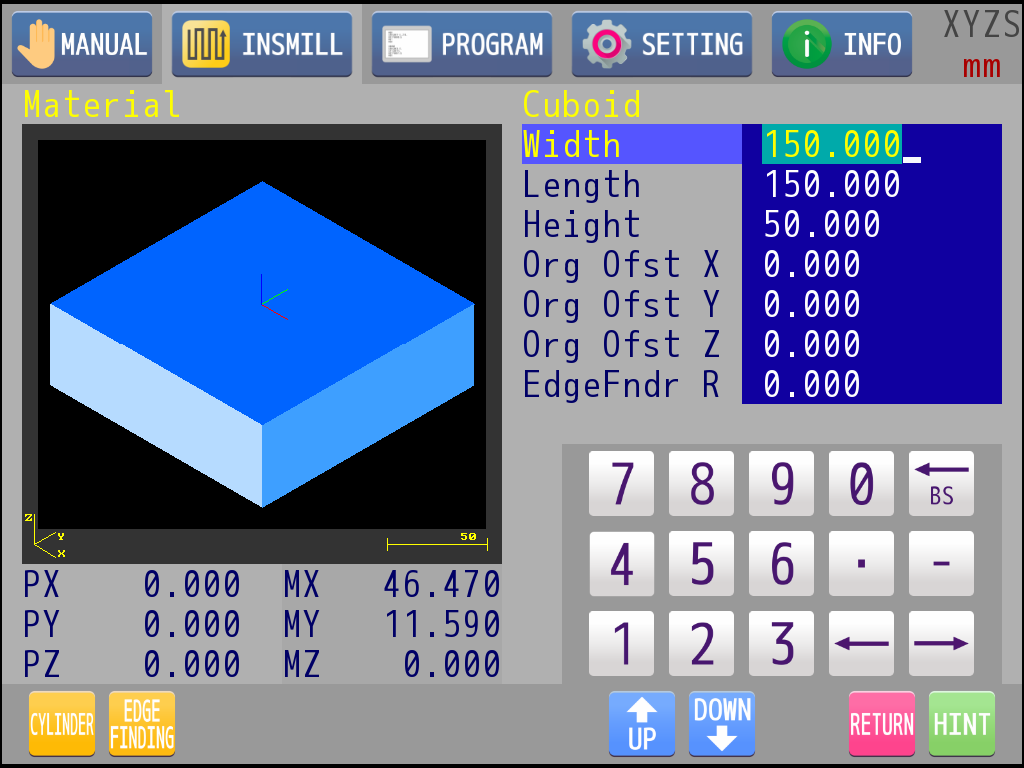
|
: |
Touch "MATERIAL" icon below to enter the manufacture material editing page. |
|
: |
Press the knob to switch to cylinder or cuboid material. |
|
: |
Rotate knob or touch to select the parameter to be edited. |
|
: |
Enter value through the numeric keypad. |
|
: |
Press key 2 to exit the manufacture material editing page. |
Please make sure "EdgeFndr R" is set before apply the edge finding feature.
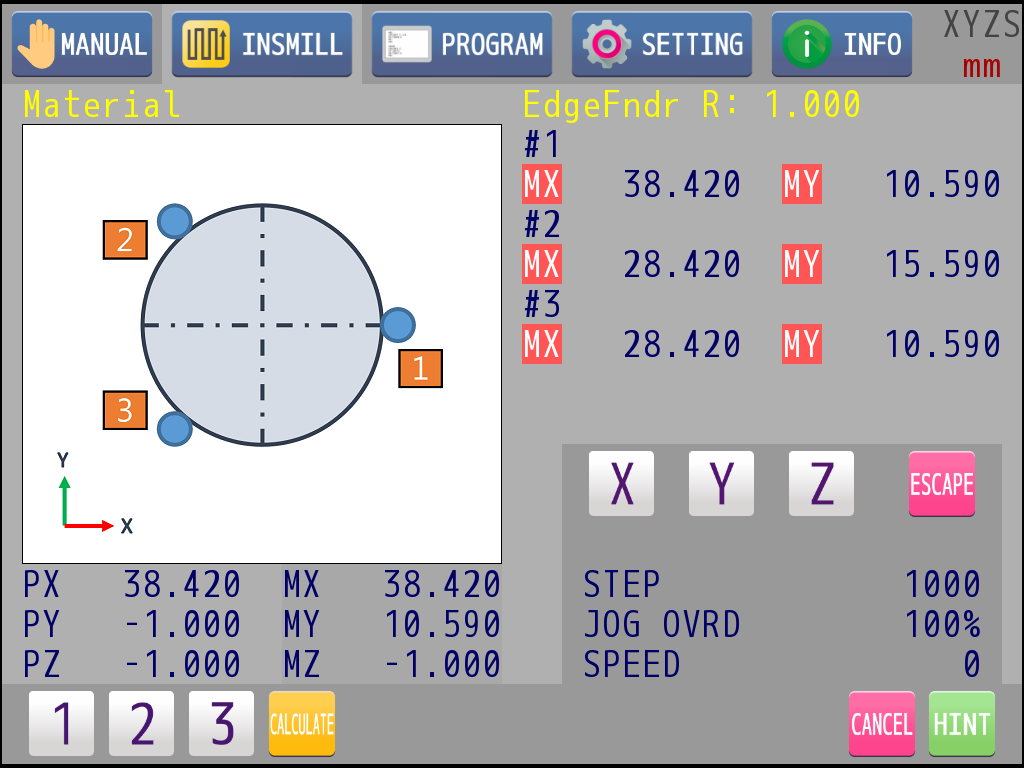
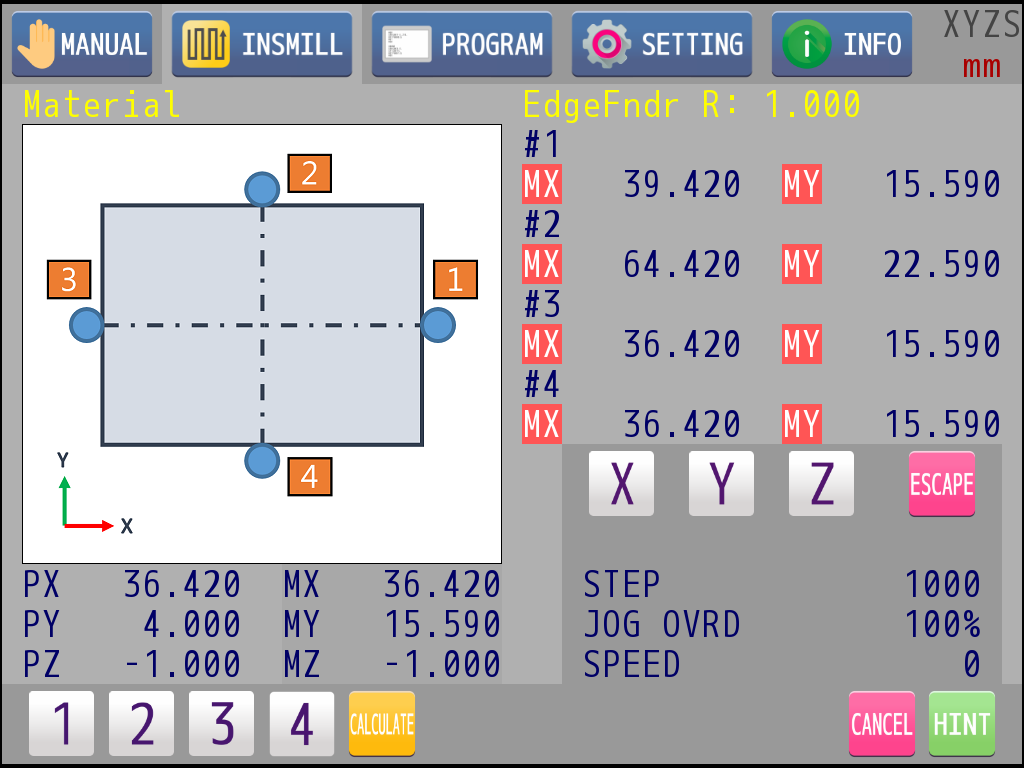
|
: |
Touch "EDGE FINDING" icon to enter the edge finding page. In this mode, the numeric keyboard will be replaced by the manual operation panel, and the operation is same as manual page operation. |
|
: |
Touch the axis icon. It means the axis is ready while the icon starts blinking. |
|
: |
Press key 1 and key 2 to move the axis in jog mode. |
|
: |
Rotate the knob to move the axis in a fixed step. |
|
: |
Press the knob to adjust the step and Jog override. |
|
: |
Follow the guide of schematic diagram and move to the specified position. Touch the corresponding icon of number to keep the position data. |
|
: |
After all points is done. Touch "CALCULATE" icon to get the result of edge finding. |